ThumbExpert Guide
After reading this guide, you'll be able to generate scroll-stopping thumbnails like these 👇 with zero design skills.


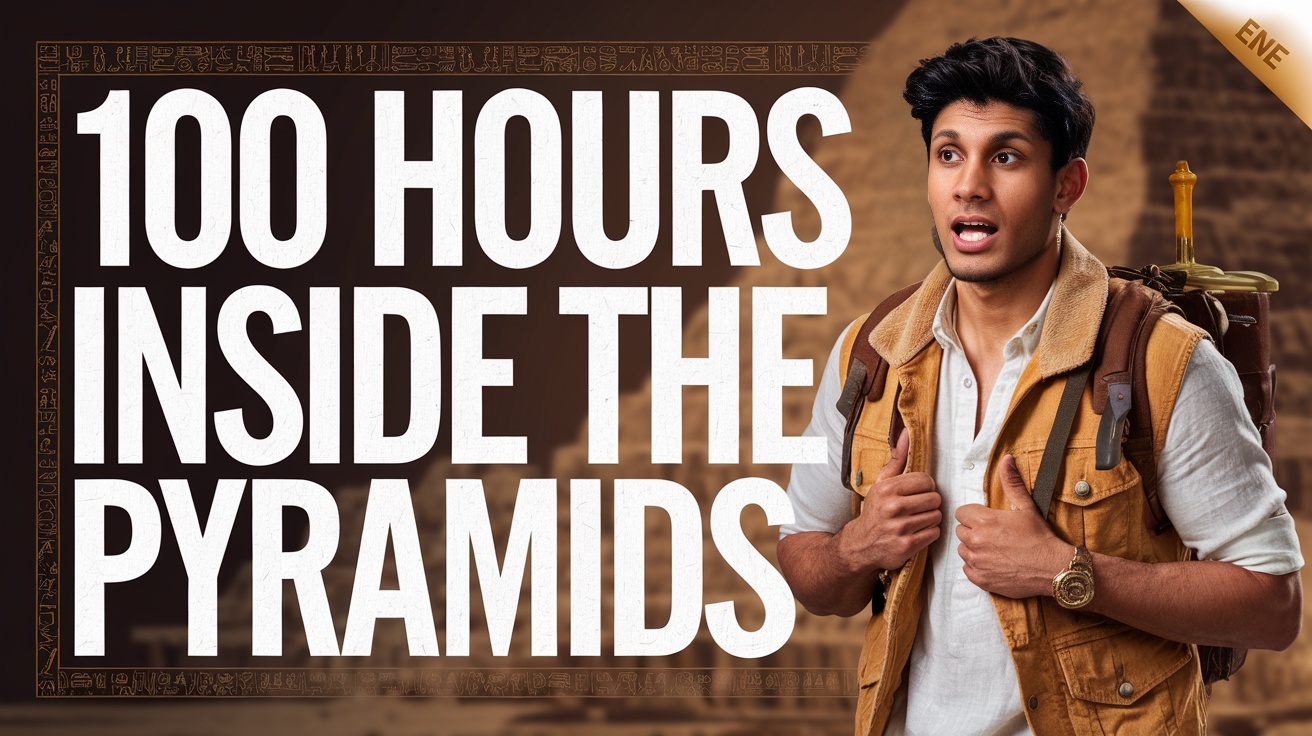

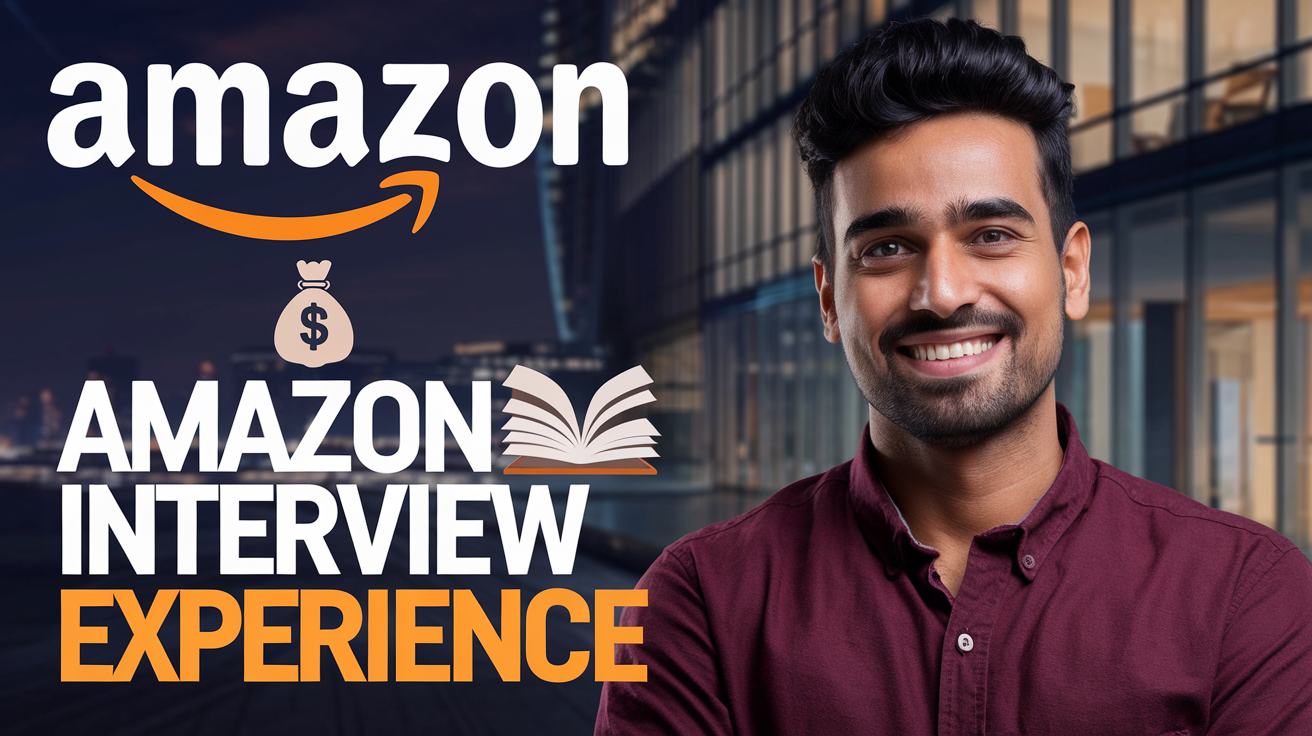

There are 3 powerful methods to use ThumbExpert – plus one bonus combination that delivers unmatched results.
🔤 Title Only – Fast Generation
Simple One-Step Process
Just paste your YouTube video title. That's it. Our AI will automatically generate a thumbnail idea that matches the mood, tone, and purpose of your title. Clean, fast, and effective.
How to use:
- 1Paste your video title in the input field
- 2Click "Generate" button
Generated output :

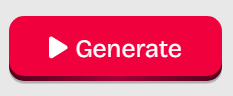
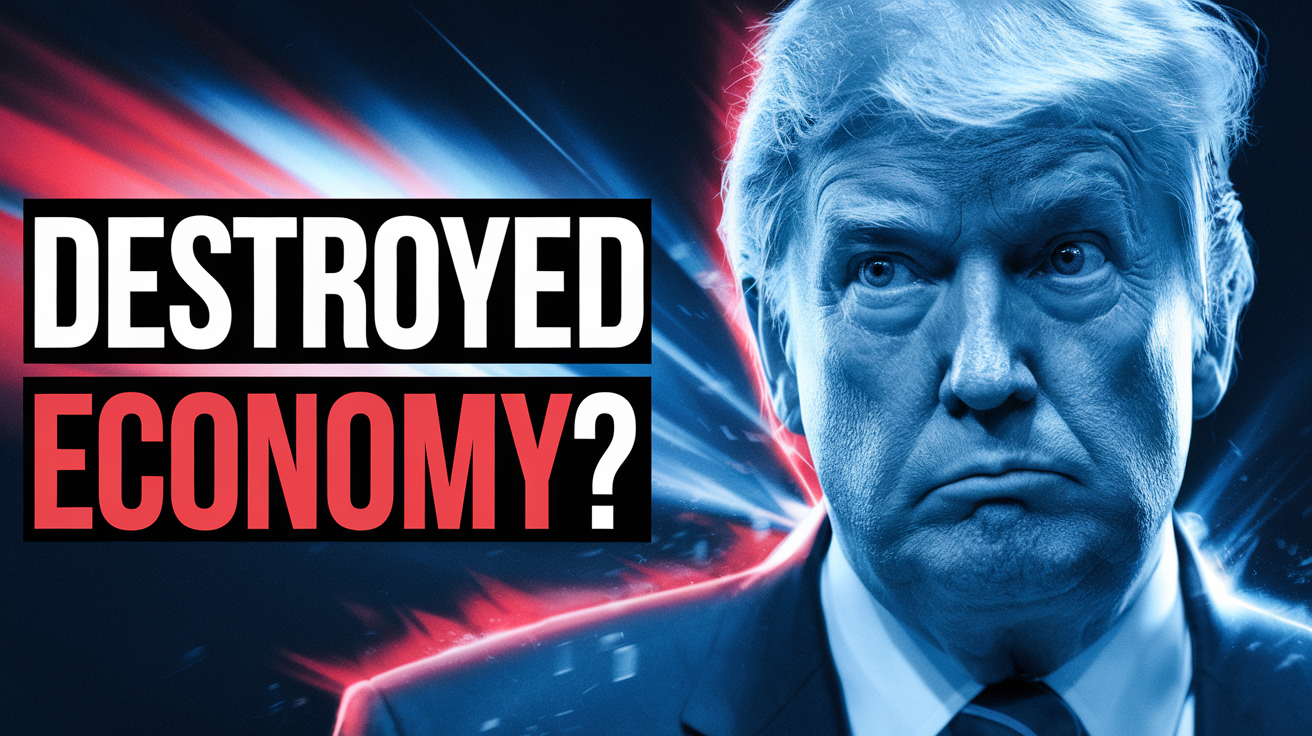
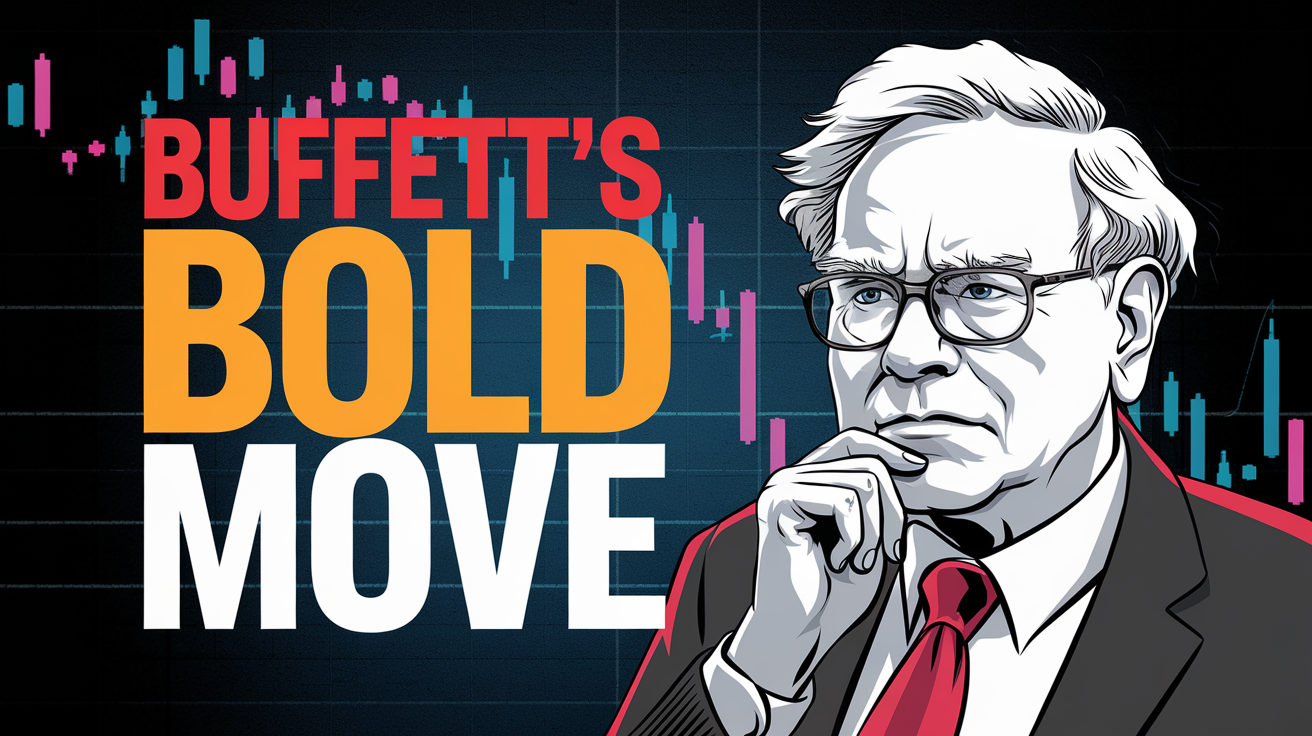

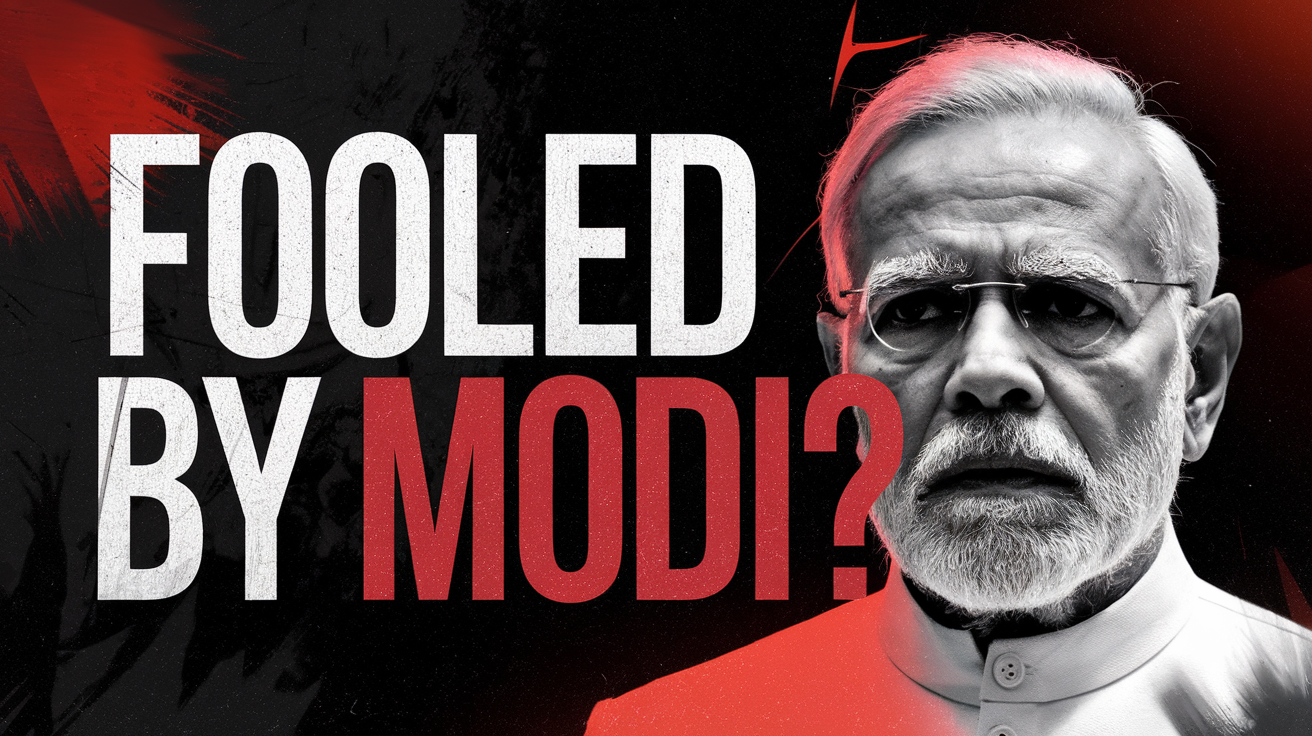
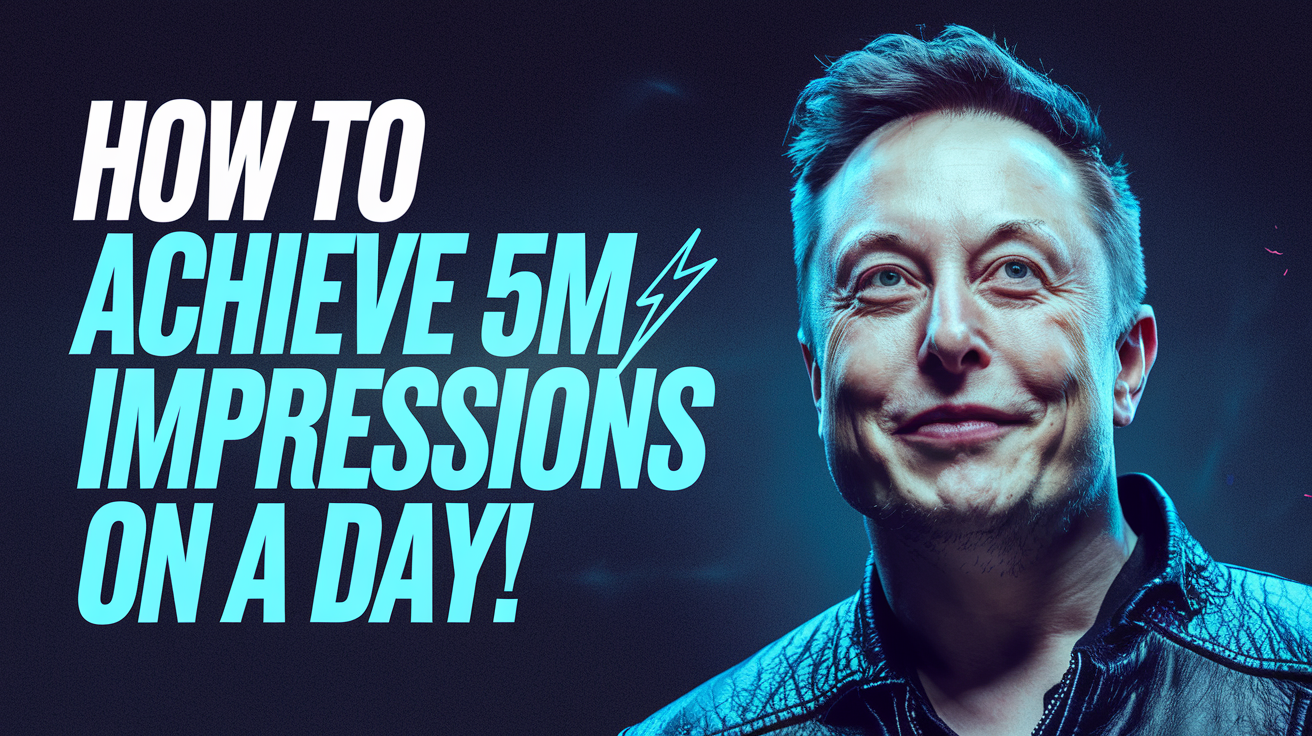
🖼️ Title + Reference
Style Replication
Paste your title, then upload a thumbnail you love (or a YouTube link). ThumbExpert will break down the style – layout, font, image type – and replicate that vibe while keeping your context.
How to use:
- 1Enter your video title
- 2Upload a reference image or paste a YouTube URL
- 3Click "Generate" to create your thumbnail
Generated output :

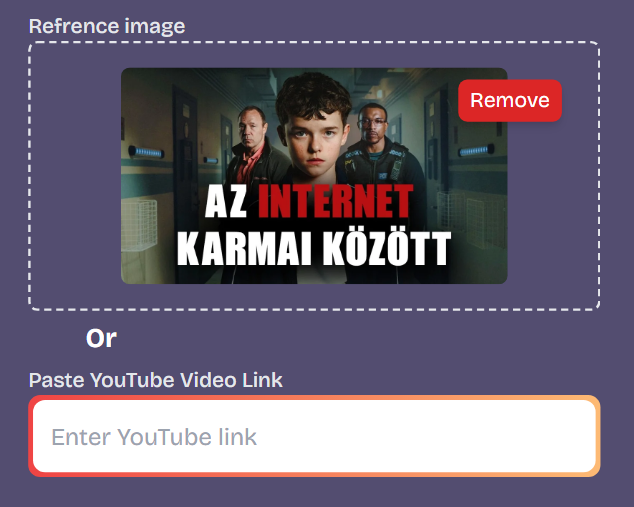
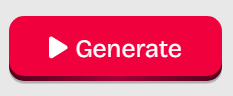




🧑🎤 Title + Face Swap
Personal Branding
Add your title, then go to Settings → click Swap Face → upload your face and adjust. Once done, it'll auto-insert your face in future thumbnails for consistent personal branding.
How to use:
- 1Enter your video title
- 2Go to Settings and click "Swap Face"
- 3Upload your photo and adjust as needed
- 4Click "Generate" to create your thumbnail
Generated output :

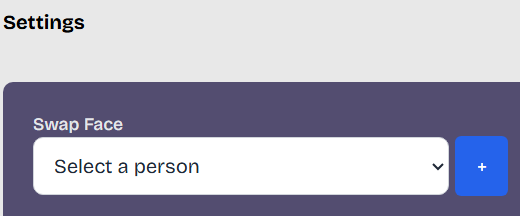
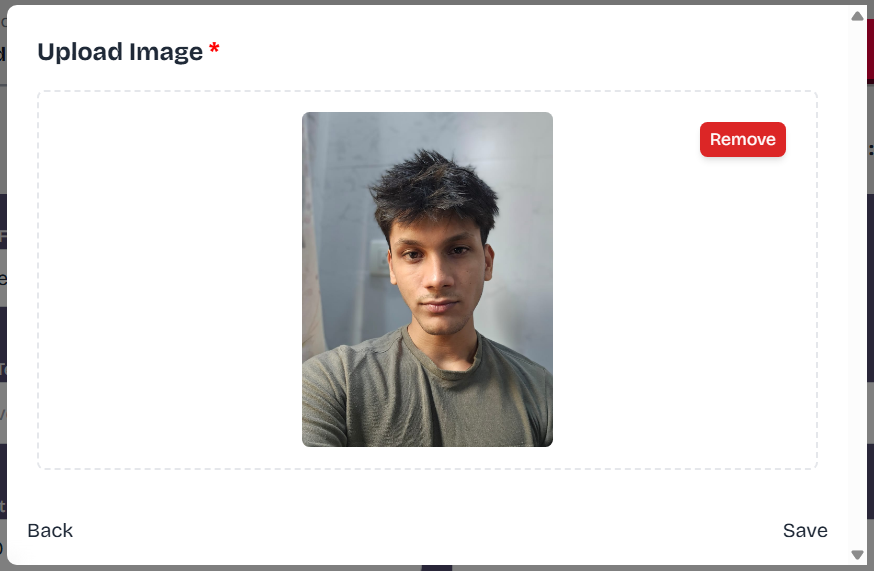
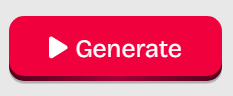
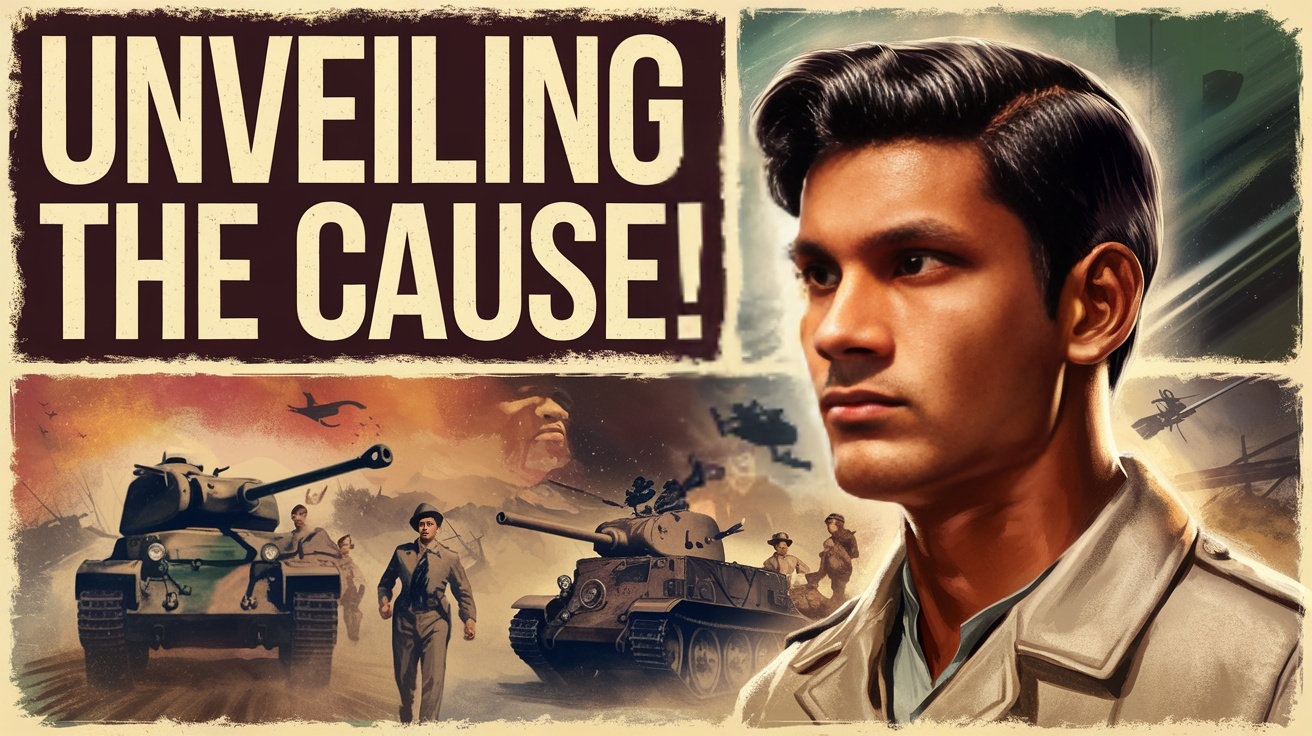



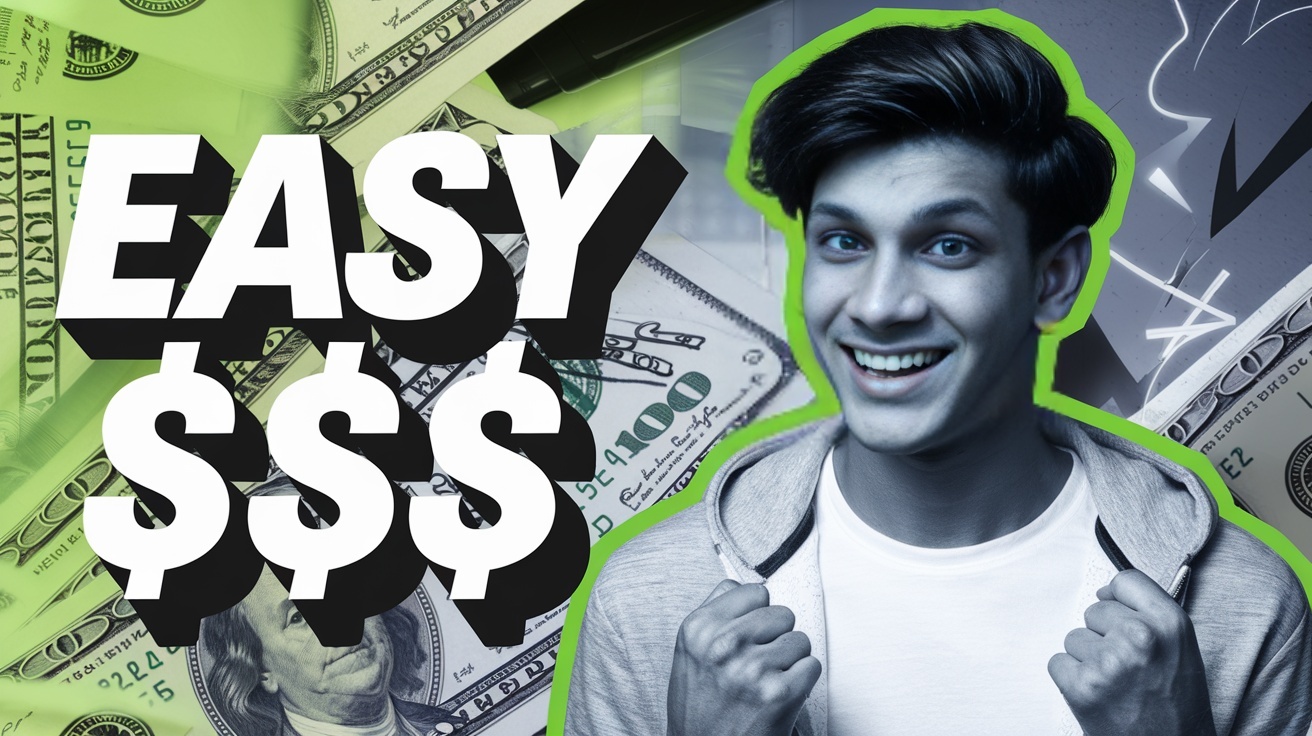
🧪 Combine All 3
Ultimate Thumbnail Formula
Use a title + face + reference image and unlock fully personalized, high-performing, unique thumbnails. This powerful combination delivers the best click-through rates and establishes your unique brand identity.
Pro Tip
Our data shows this method increases CTR by an average of 43% compared to standard thumbnails. Perfect for competitive niches!
Ultimate Thumbnail output :


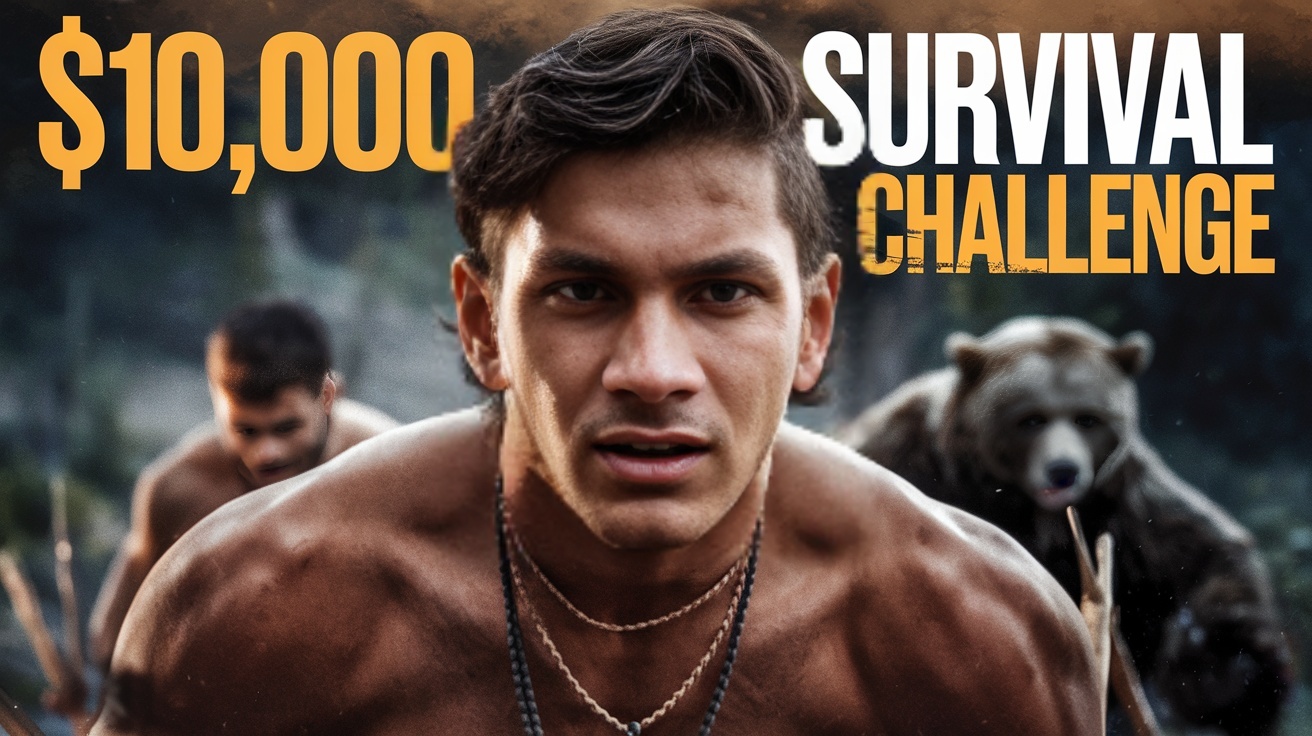
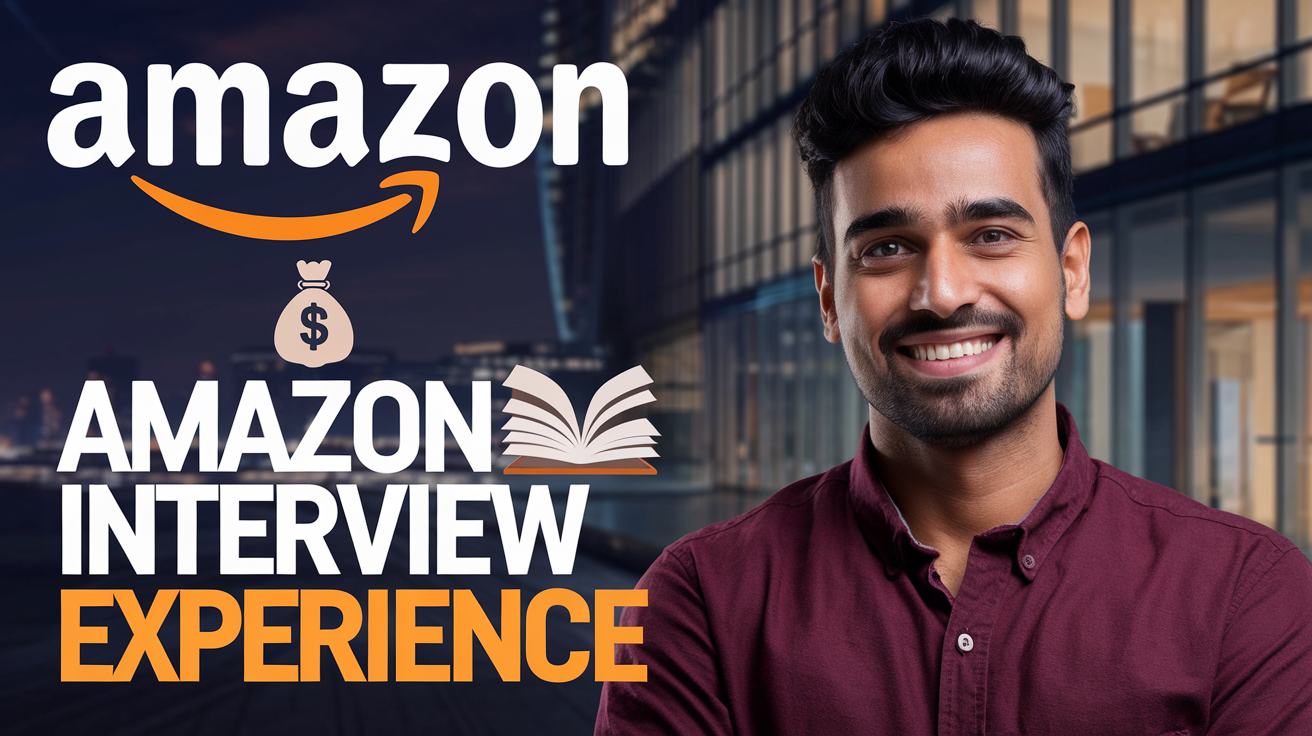


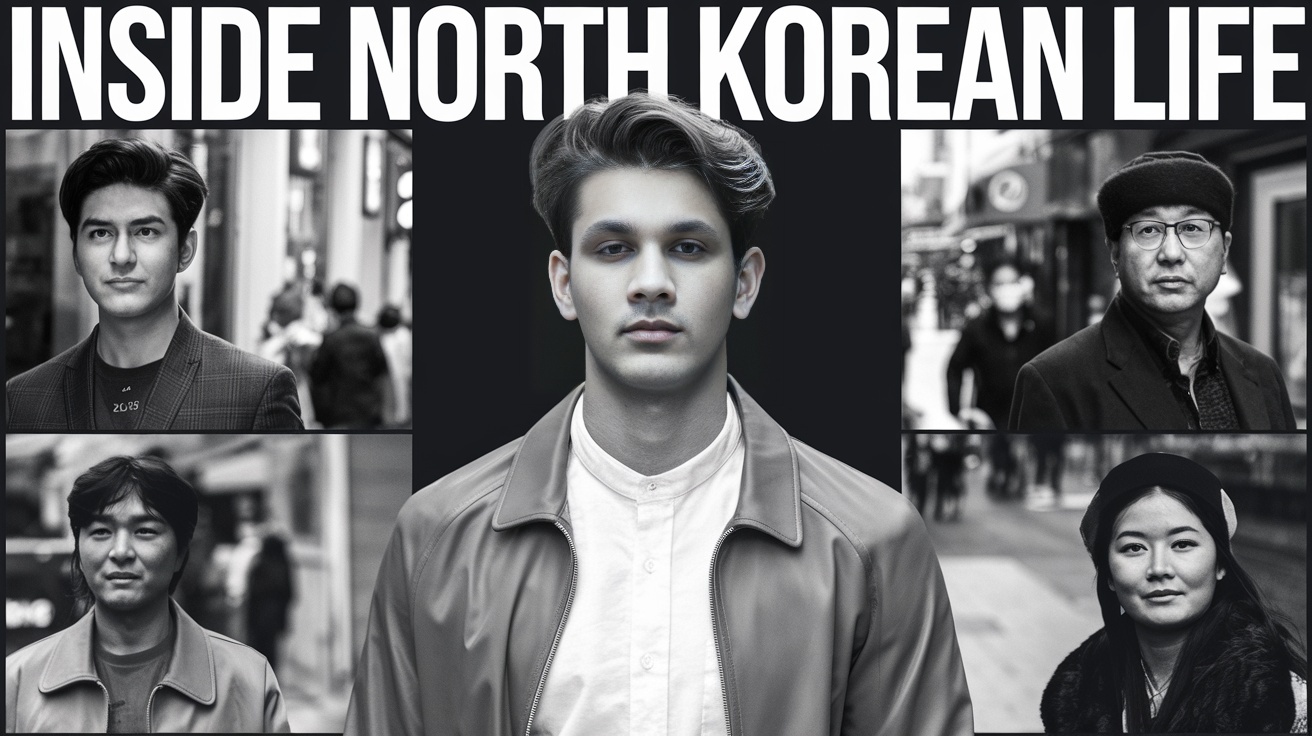
⚙️ Settings Explained
All Configuration Options
Swap Face
Select a person for face swap. Upload your photo once and it'll be saved for future thumbnails.
Text on Thumbnail
Add specific text you want to appear on your thumbnail for enhanced messaging.
Famous Person
Add celebrities like Elon Musk or others to include in your thumbnail for attention.
Aspect Ratio
Select from 9:16, 1:1, or 16:9 depending on where you'll use the thumbnail.
Additional Instructions
Add specific elements you want included (like "include a car" or "add mountain backdrop").
Reference Image
Drag & drop an image or click to upload a reference for style inspiration.
YouTube Video Link
Alternative to uploading an image - paste a YouTube video link to use its thumbnail as reference.
✅ Summary – How to Use ThumbExpert
Paste your video title
The foundation of your thumbnail starts here
Configure your settings (optional)
Swap Face, Aspect Ratio, Famous Person, etc.
Add a reference image or YouTube link (optional)
For style inspiration
Click Generate
Receive stunning thumbnails in seconds